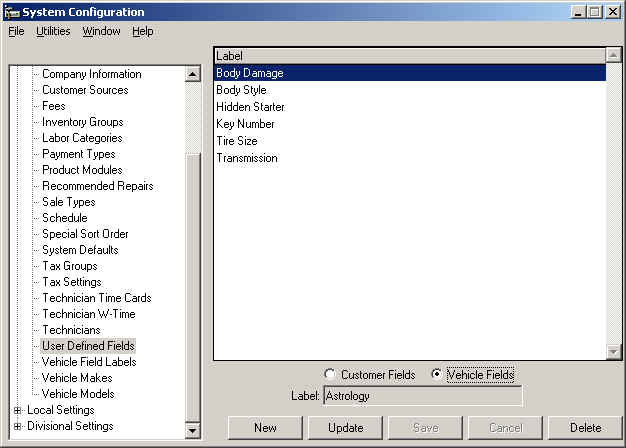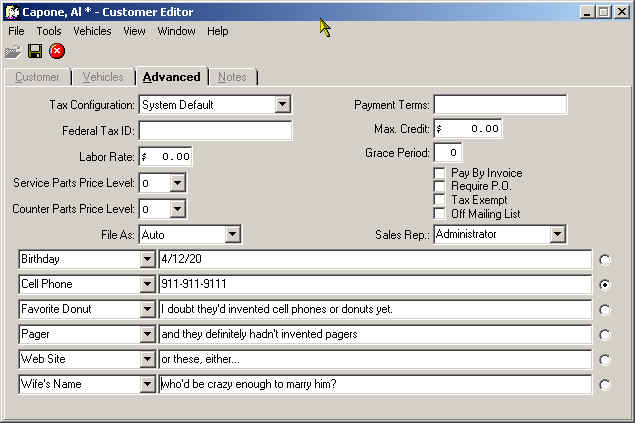
GenesisFour Corporation - User-Defined Fields
Example of user-defined fields in actual use for customer Al Capone
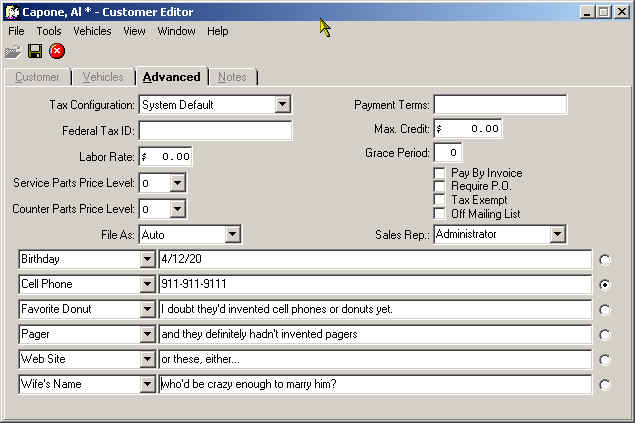
View a sample invoice for this customer showing cell phone(.pdf)
User-Defined Fields Configuration Screen (for customer fields, with
examples how how these fields can be used)
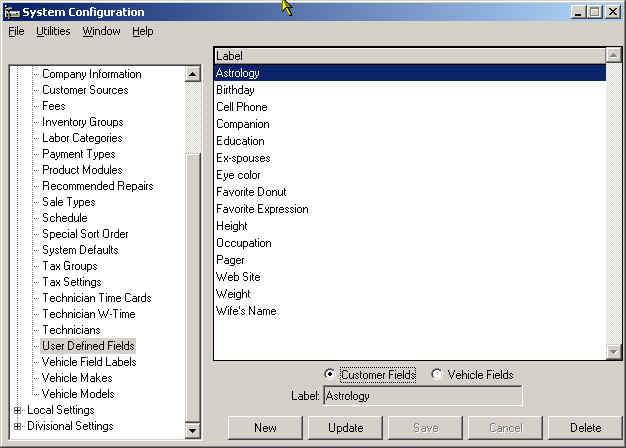
Once at this screen, follow this procedure to create new user-defined fields.
These field labels can be updated (e.g., renamed) at any time, but you must keep in mind that doing so will rename the label which is associated with any data previously entered. They cannot be deleted.
User-Defined Fields Configuration Screen (for vehicle fields, with
examples how how these fields can be used)