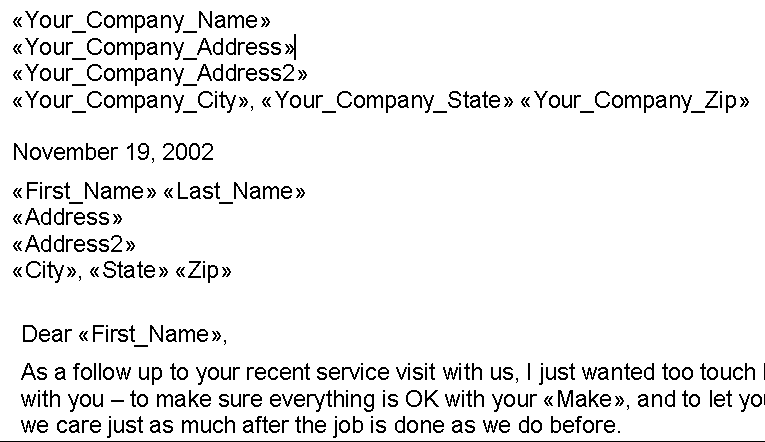
GenesisFour Corporation - Word 2000/2002 Mail Merge Sorting
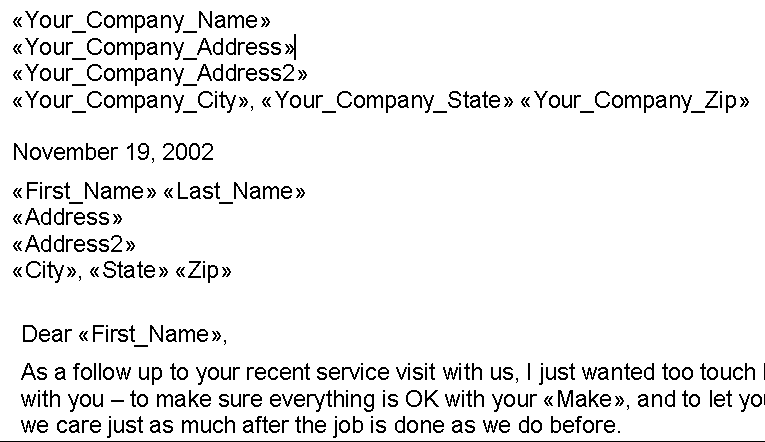
2. Working from within Word 2000, with the merge codes of the mail merge in
view (as shown above), click on Tools, Mail Merge.
The following screen will appear:
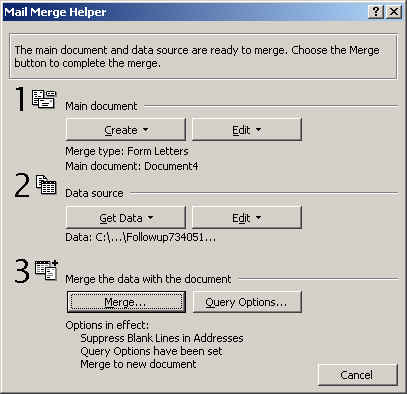
Click on Query Options (lower right hand corner of the above screen).
The following screen will appear:
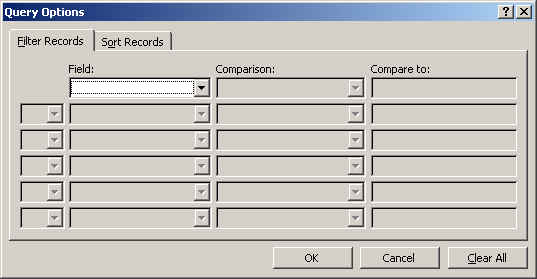
Click on the Sort Records Tab. The following screen will appear:
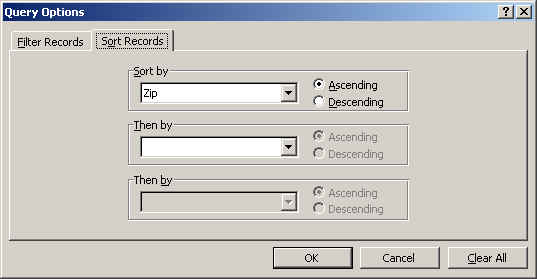
Select your desired sort parameters ("Zip, Ascending)
is shown above), which is probably what you want.
Click on OK.
Your mail merge will be re-sorted by your specified sort parameters per the above screen.
The Mail Merge Dialog will reappear as shown below:
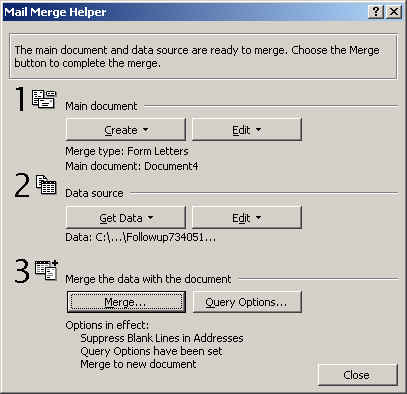
Click on Close to close this window and return to Word. Your
mail merge will now be sorted by zip code. To verify this, click first on
the ![]() icon in Word. This will display
the actual merge letter(s). You should see something like this:
icon in Word. This will display
the actual merge letter(s). You should see something like this:
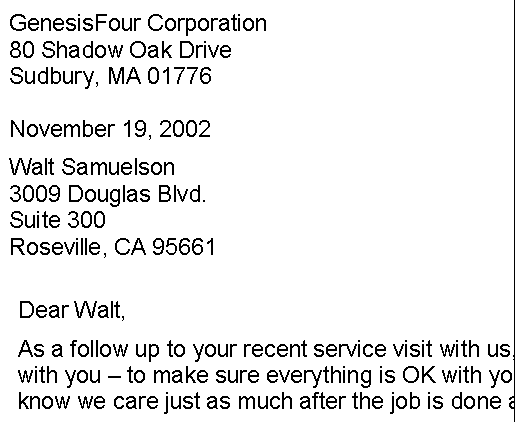
Click on
![]() to step
through the letters.
to step
through the letters.
Click on
![]() the icon in
this group which looks like a printer to print the entire merge.
the icon in
this group which looks like a printer to print the entire merge.
Select "Mail Recipients" from the toolbar (normally the third icon from the left). This will display a list of everyone.
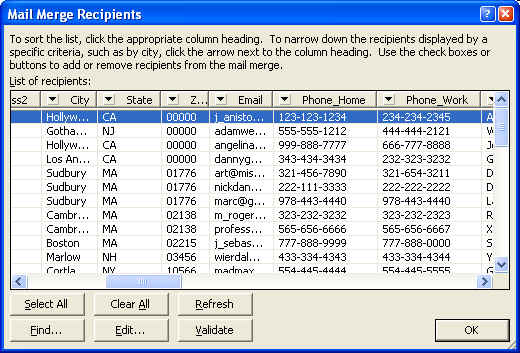
1. Find the desired sort parameter (e.g., Zip Code) column in the
browser.
2. Click the column header (NOTE: Don't click the little arrow, this will
bring up a more advanced/complex version).
You can sort this anyway you like. You can even build a query (that is what you get by clicking the arrow) that lets you say, mail to only a single zip code or range of zip codes.