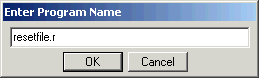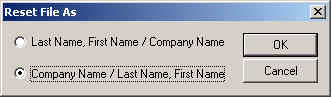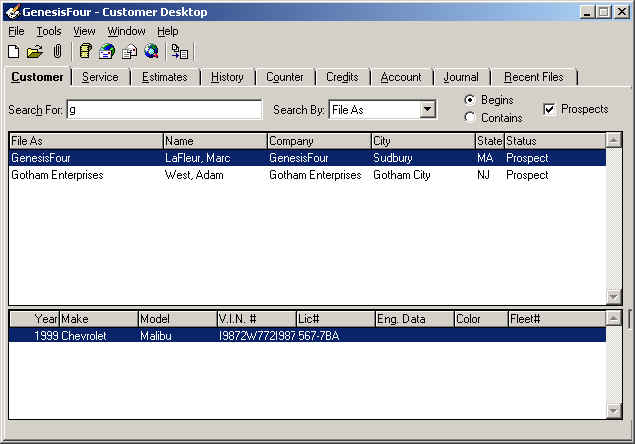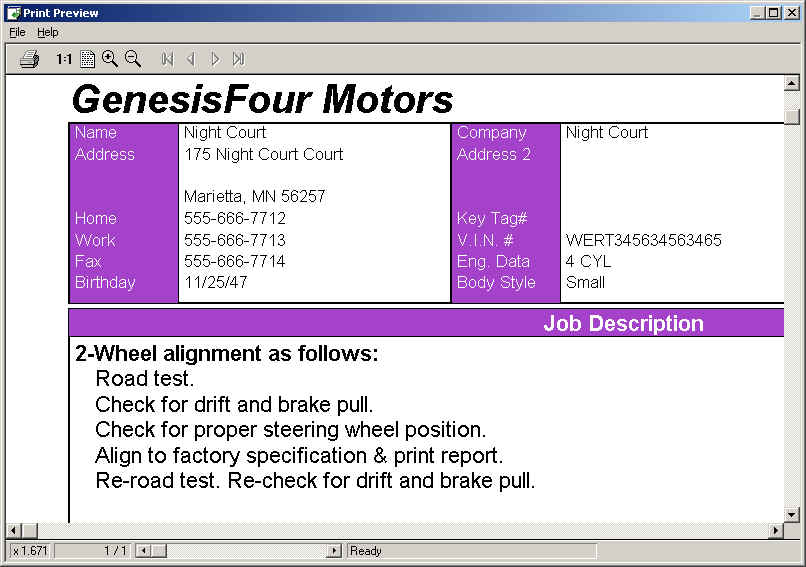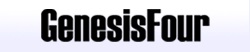
This
is a fantastic time to be entering the business world,
because business is going to change more in the next 10
years than it has in the last 50.
Bill Gates |
Swapping the default for personal name and company nameIf all your customers are companies you will want the company name to appear at the top left corner of your invoices, and you will want the default customer search method to be by company. There is a feature in S2K that addresses this issue quite nicely - it is a switch, which allows you to swap the default "File As". This changes the way both the screen (on the Customer Tab of the Customer Desktop) and the printed invoice appear. This switch is not accessed from any menu. You must "run a procedure" to gain access to it. This page contains screen captures to illustrate the point. From ServiceShop's Main Tool Bar, click on File, Run. in the dialog which appears, type "resetfile.r" (as shown below).
Click on OK. This is the next screen you will see. Select "Company Name / Last Name, First Name (as shown). Click on OK. Open the Customer Desktop and search for customers by company name. Your screen should appear something like this:
In particular, note that the company name appears in the leftmost (File As) column. Note also that if a customer has no company name, the customer name will still appear in the leftmost (File As) column. Now do a Print Preview for a service order or invoice. It should look like this:
|
|||
|
For more information
call 800-YES-GEN4 |
|