QuickBooks Configuration Screen
The following screens show Service2000's the three QuickBooks configuration screens fully configured, after the Sample Chart of Accounts (available as a download from the link on the previous page) has been imported into Service2000.
"Chart of Accounts" Screen
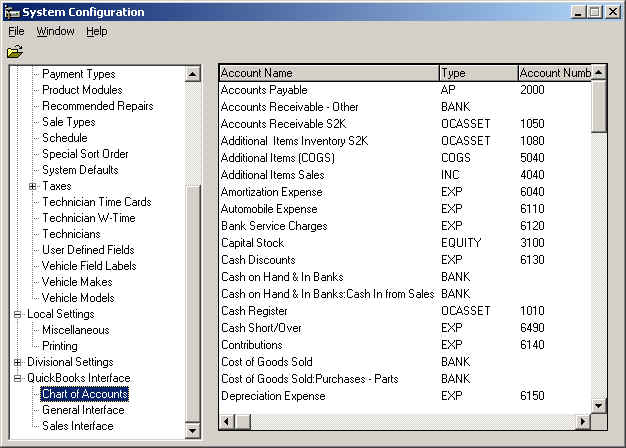
Note: This screen requires no configuration. It simply appears after you have imported the Chart Of Accounts.
"General Interface" Screen
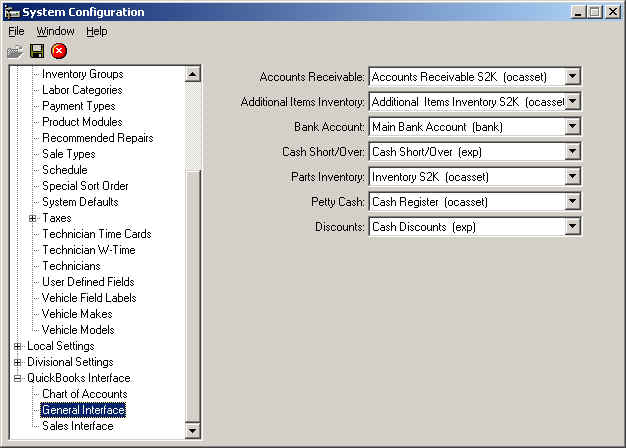
Note: This screen must be configured. Simply click on each drop down and make a selection. Click Save when finished.
Sales Interface Screen
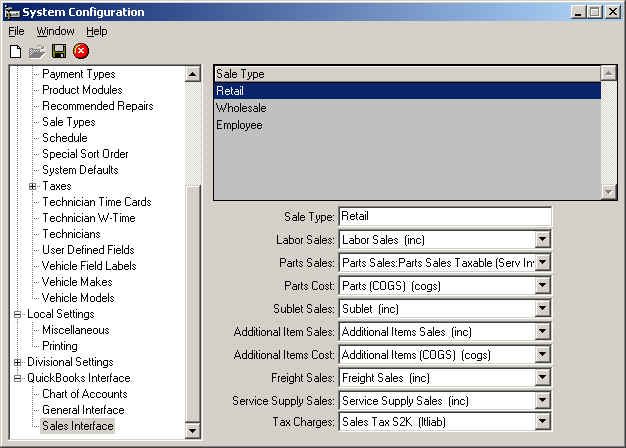
This screen also requires configuration. Again, click on each drop down, make a selection, then click Save.
After setting up the "Retail" Sale Type, you will be asked if you would like to use these settings for all other Sale Types. If you answer "Yes", all the settings you made for the "Retail" Sale Type will be copied to all other sale types. This question is not asked after updating any other sale type (other than the "Retail" sale type).