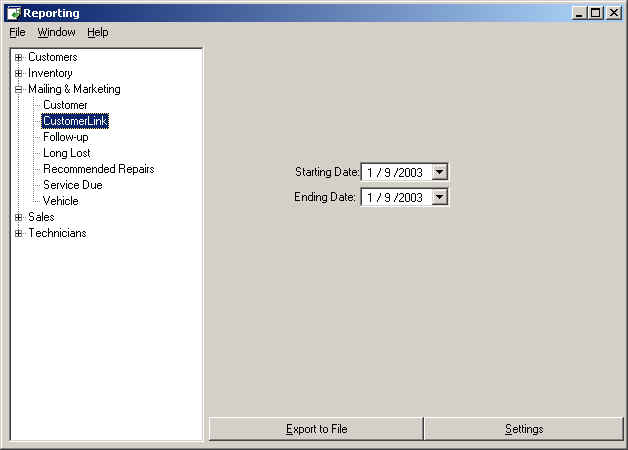|
|
CustomerLink in ServiceShop CustomerLink's customer retention and loyalty programs help you create loyal customers who will return to your shop repeatedly through the years, increasing revenue and profit for your business. In order to use CustomerLink with ServiceShop, you must have the optional CustomerLink Module. To determine if you have this module activated, click on Reports, Mailing & Mailing. If CustomerLink appears on the menu tree below Mailing & Marketing (as shown below), you have it. If not, you must call GenesisFour at 800-837-4364 and activate it. This module cannot be purchased from CustomerLink.
Configuring your CustomerLink SettingsThis information can also be found in your on-line help. In order to use CustomerLink's services you must provide them a list of customers and recent services. ServiceShop automates this process by producing a file you can send to CustomerLink via email, FTP, or on a floppy disk. Before you can produce your data file you must first configure your CustomerLink settings.
Producing the Data File
|
|||
|
For more information
call 800-YES-GEN4 |
|